- Make sure your Wine release is recent.
- Official WineHQ builds for all the popular platforms and distributions, hosted by SourceForge.net.
- Consult the git instructions for information on obtaining the latest source.
For how to build and install Wine via source consult the README or for building Wine on a 64bit GNU/Linux read over the WineOn64bit wiki entry.
Run your program by changing into the directory where it is located, and then type 'wine yourprogram.exe'.
Alternately your file manager should know to open .exe files with 'wine').If there is an error about missing files, or it does not start at all, make sure you are in the directory where it was installed.
Many newer games contain copy protection, which is sometimes not supported in Wine.
Third party applications may be able to circumvent this, when this is required an application cannot be rated higher than Gold.In case of failure, try different builtin, native DLL settings: Run Wine with 'WINEDEBUG=+loaddll wine yourprogram.exe' to find out which DLLs are loaded as native or builtin.
Then make sure appropriate native versions are in the c:\windows\system32 directory as configured in winecfg's DLL overrides tab.
There are four options you can choose from when setting dll overrides.(native, builtin) (builtin, native) (native) (builtin)
For sound problems, run ‘winecfg’ and look at the audio tab.
In case of persisting failure, you may want to read over the Wine Documentation and you may also want to read the Wine FAQ.
The Wine 'Getting Help' page shows the current methods of getting help with Wine.
If you have more questions, please contact us at appdb@winehq.org.